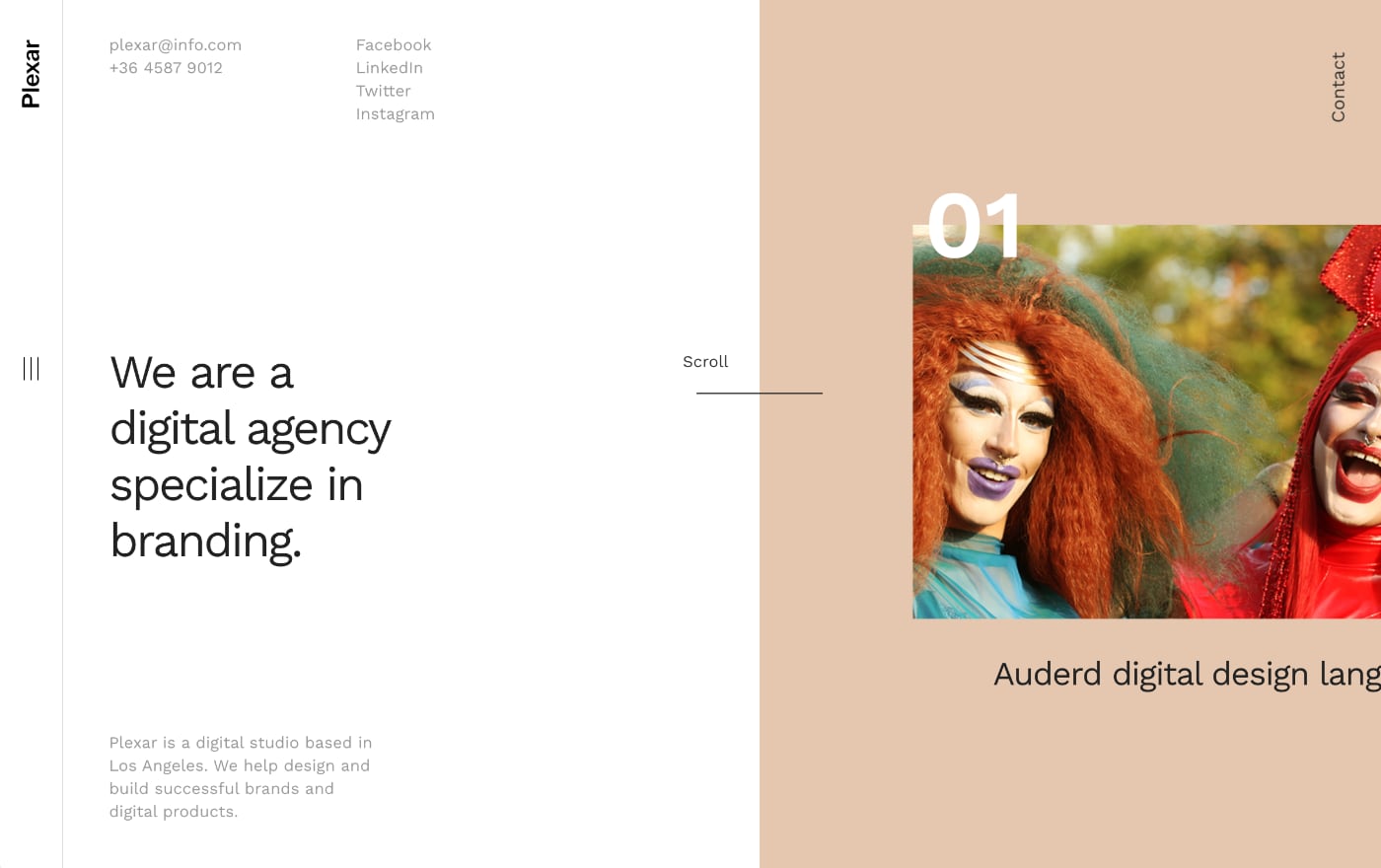Plexar WordPress Theme
Thank you so much for purchasing my theme. If you have any questions that are beyond the scope of this help file, please feel free to contact me.
Installation
Download the latest version of WordPress theme first. Then you need to upload the theme files
Navigate to Apperance > Themes, click on the Add New link, then click the Upload Theme link to upload the Theme to your blog, you can find the theme zip file in the folder after you uncompress your downloaded file.
After uploading the theme, you need to activate it. Navigate to Appearance > Themes and activate the theme.
Then follow the instructions to install and active the required plugin

Importing demo content
If you want to get a better understand of using this theme, you can import the demo content with the 4-step process.
1. Go to Appearance > Customize > Theme Options, click the One click setup button, and then be patient and wait until its finished, the time for it depends on your net speed.
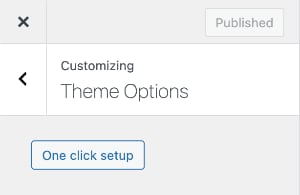
2. Go to Settings > Reading, select the Home as the front page, and select blog as the posts page, then save the change. Or set them in Customize > Homepage Settings.
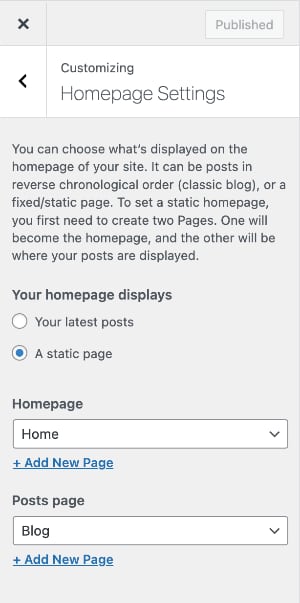
3. Go to Appearance > Menus, then click Manage locations, select Header Menu as the header menu, save the change. Or set the menu in the theme customizer Customize > Menus > View Location.
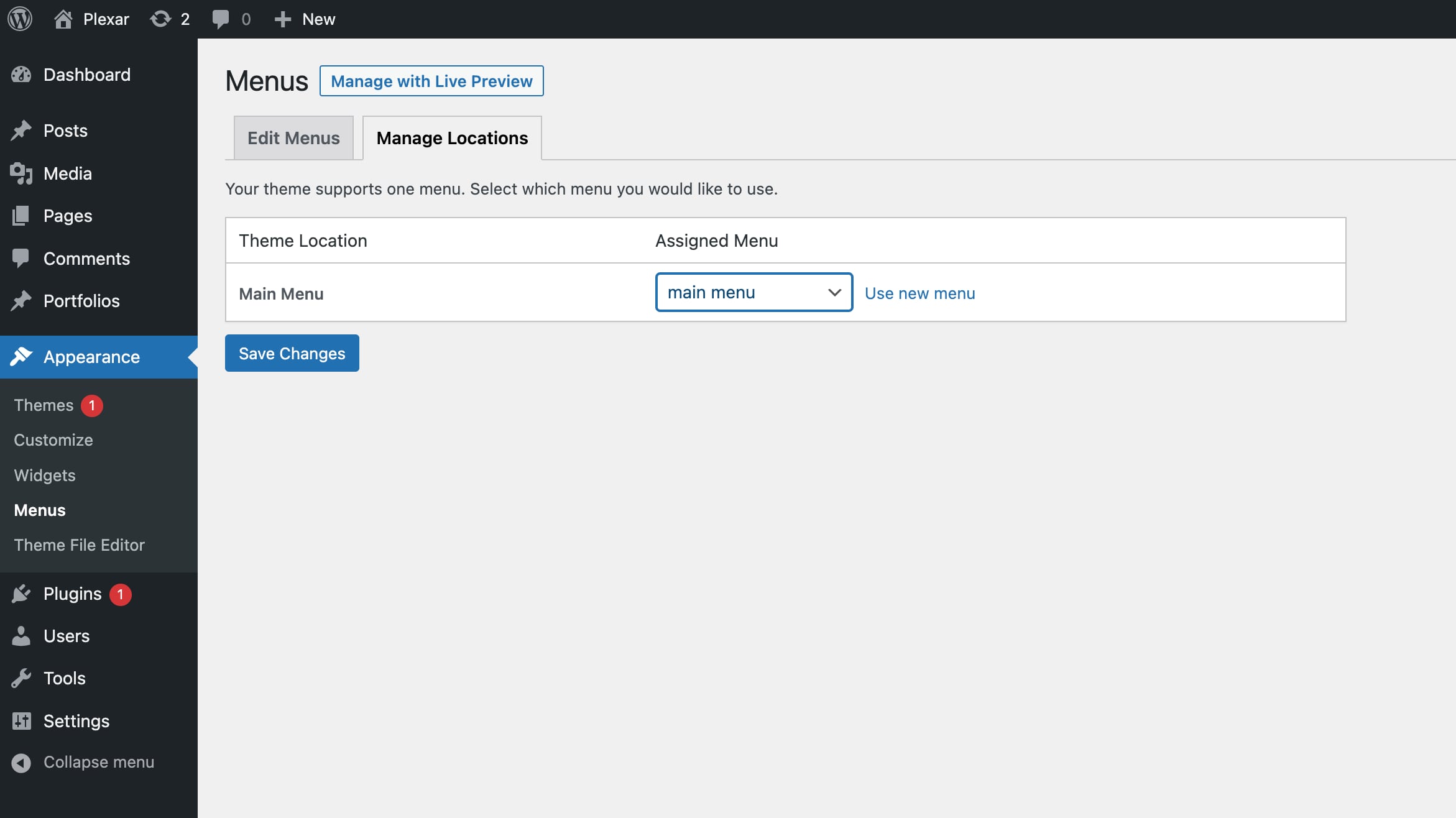
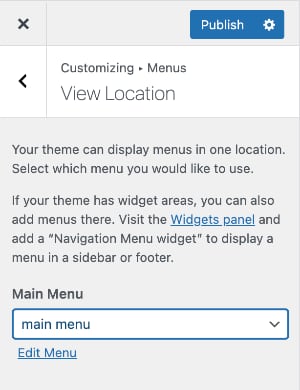
Theme Customizer
After importing the demo content, you should use Theme customizer to edit the pages, it's very easy to setup a site quickly through it. You can get it by navigating to Appearance > Customize.
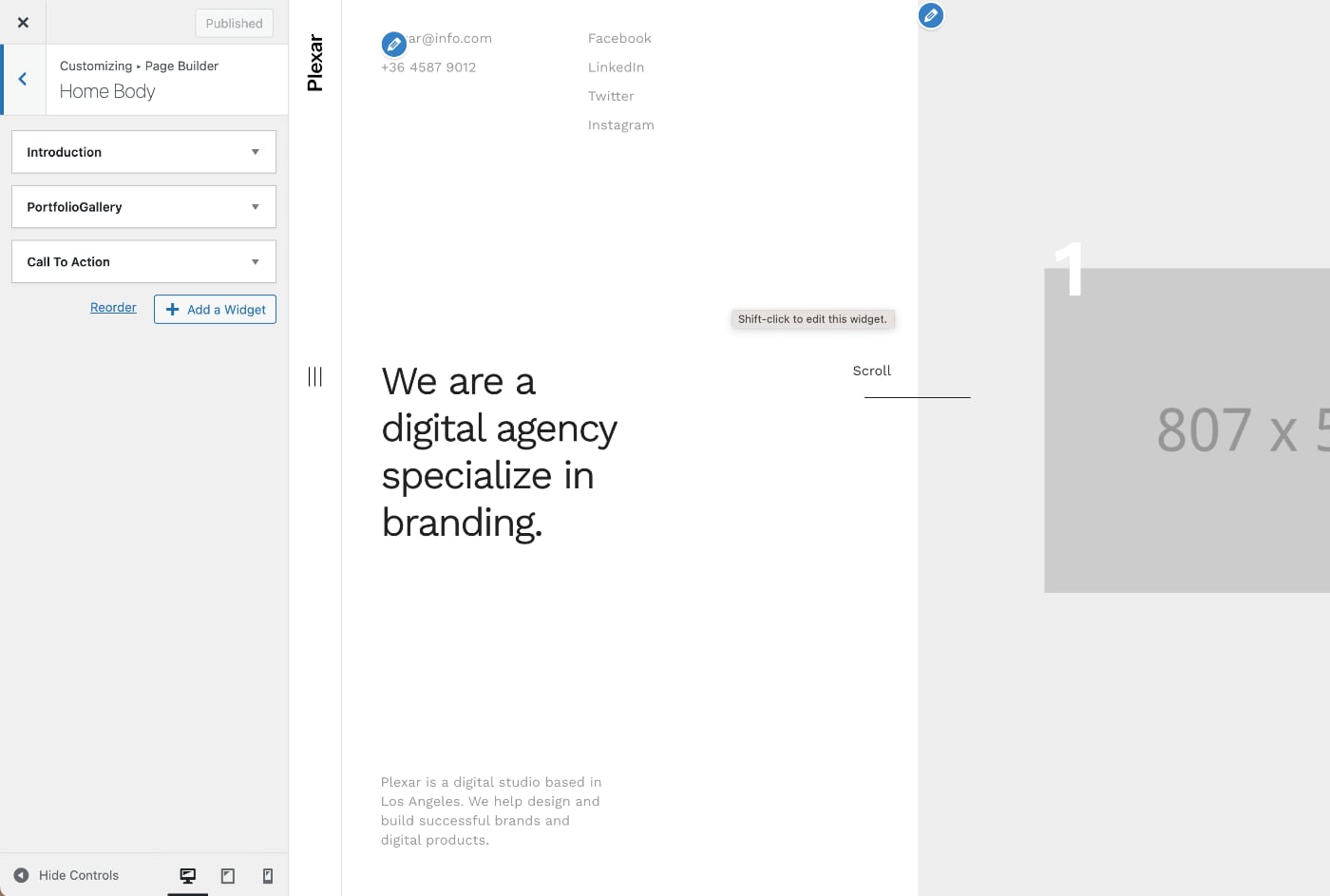
Homepage Setup
You can click the pencil icon to edit every widget on homepage, and add more widgets on the leftbar.
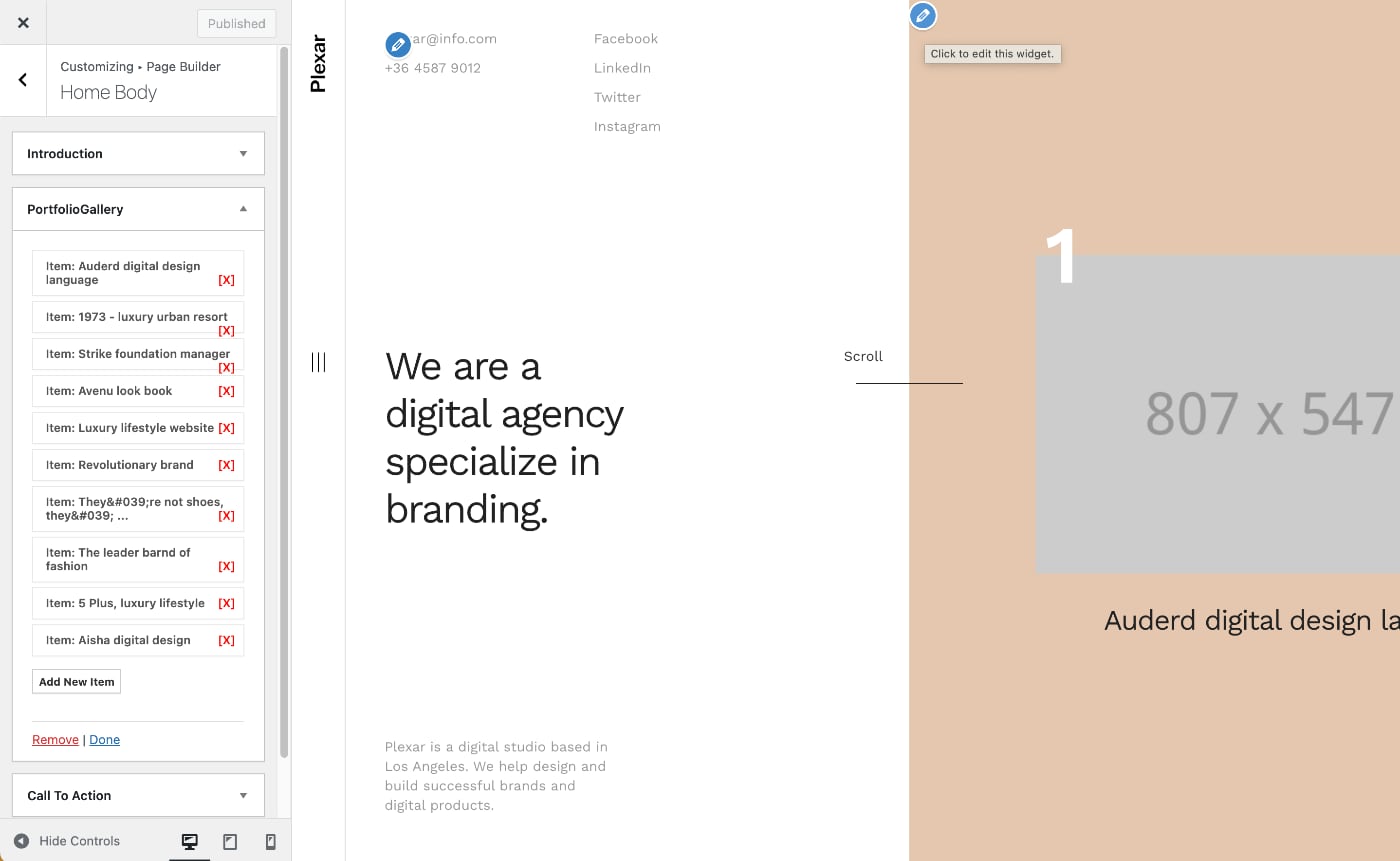
Portfolio Setup
Navigate to Portfolios > Add New. First, you can enter an item title and some brief introduction, then fill the content in the Portfolio Details metabox below, like client, sector and servieces you did, etc. then upload and select media(image or video) for the item. Click Edit your Page in theme Customizer link to add more content with the widgets provided by the theme.
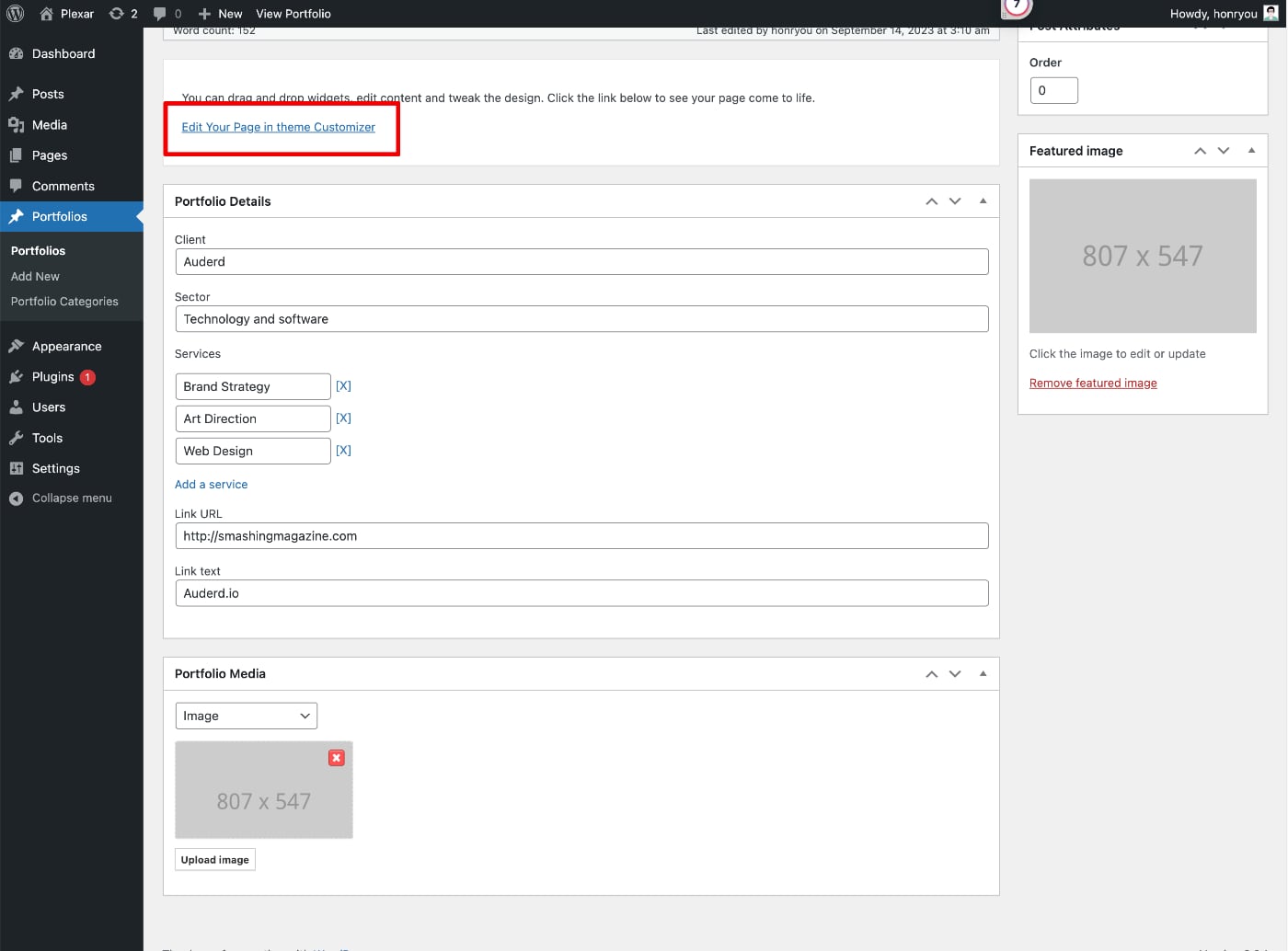
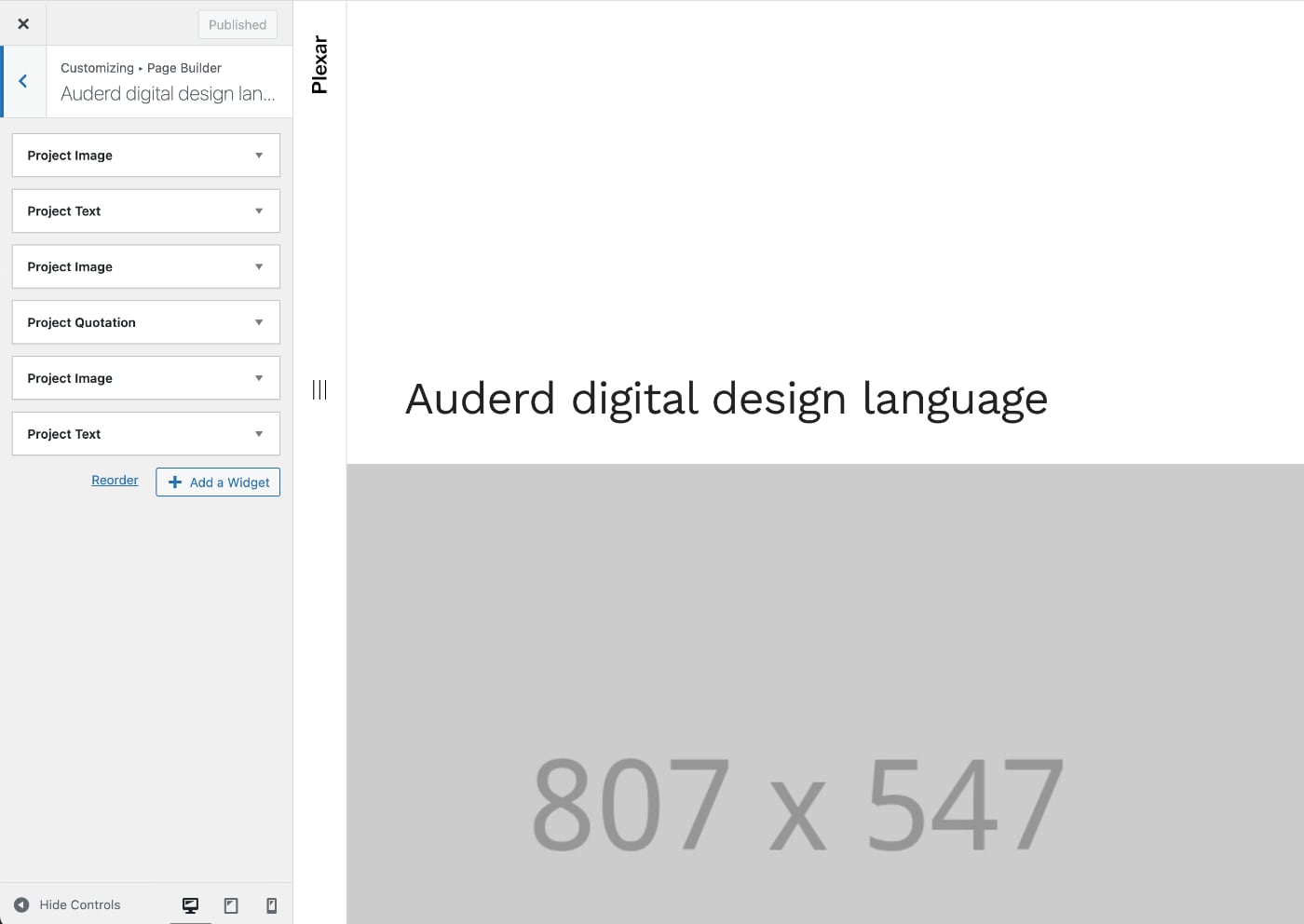
Blog Setup
You could add some posts by navigate to Posts > Add New. Enter item title, content and set the featured images. If you want to categorise your post items, you can add post categories. You can create a new category by navigating to Posts > Categories or create it from the post item creation page.
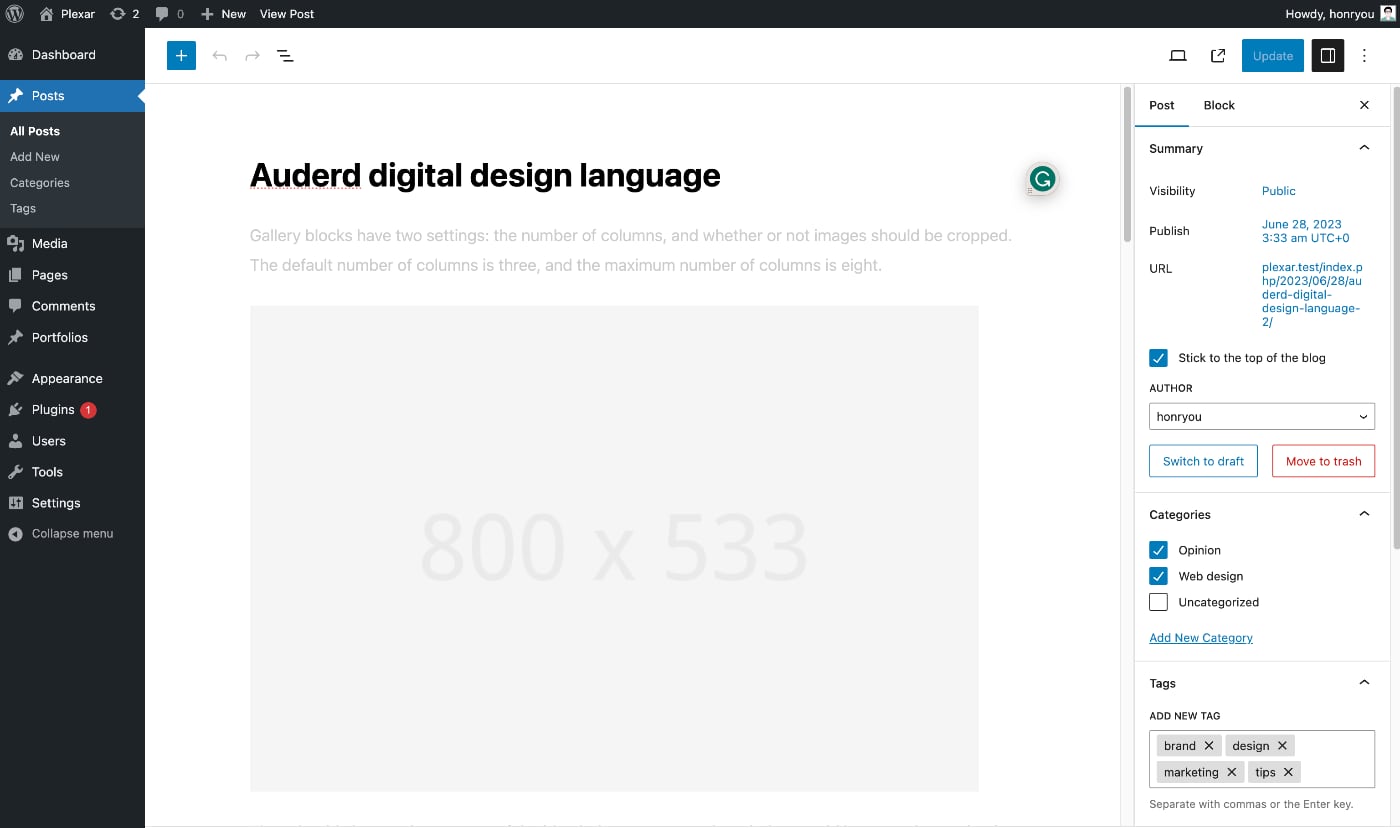
Bundled Widgets
The theme has 11 bundled widgets. Each widget is self-explanatory, and easy to use.
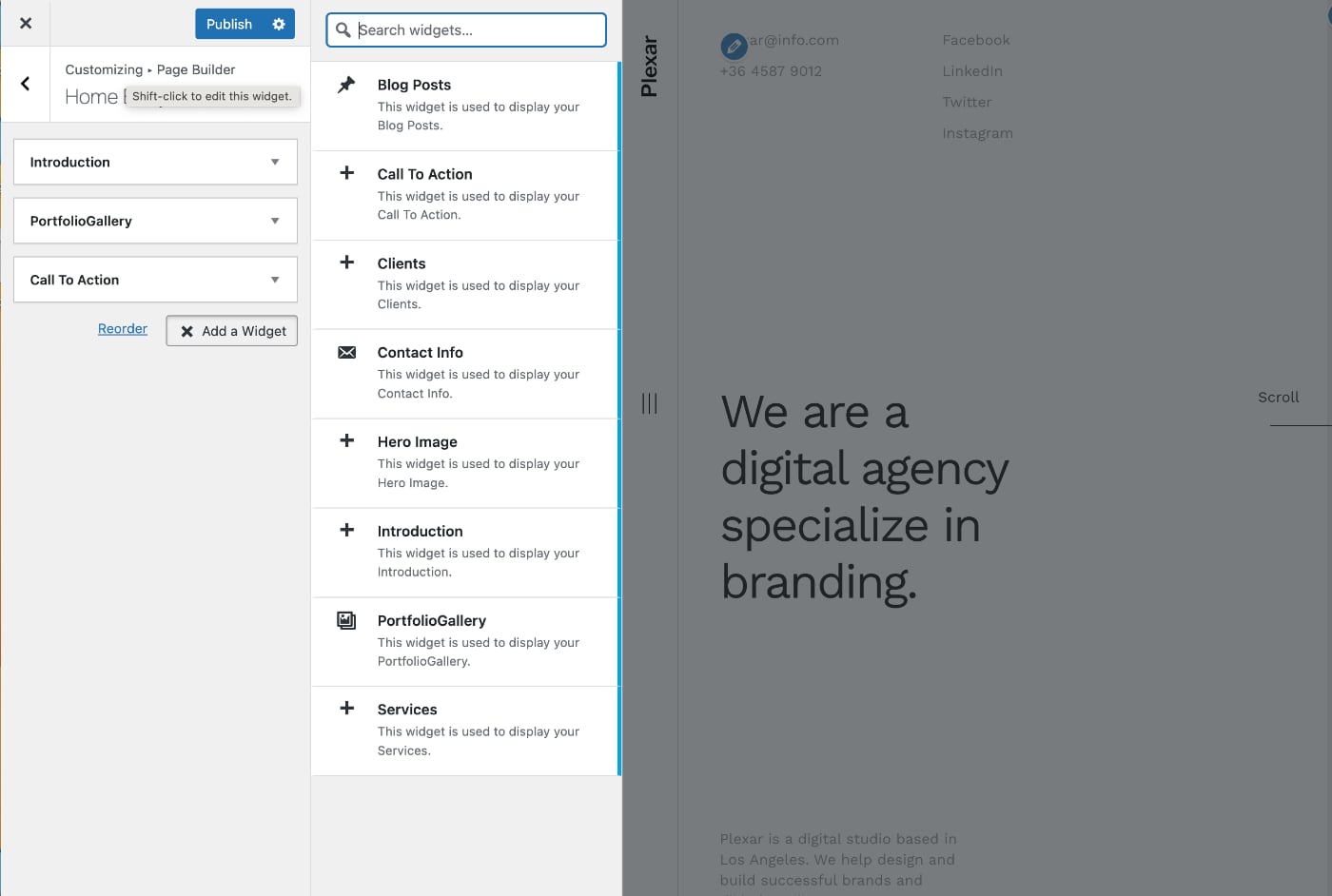
CSS Files
The main css file is app.css - Can be found in assets/css folder. This is the main stylesheet which almost determines all styles of the theme.
Besides, for you to customize the WordPress theme easily without knowning the CSS knowledge, I suggest that you could use some third-party plugin like CSS Hero, or SiteOrigin CSS.
Sources and Credits
I've used the following fonts, images, videos, icons or other files as listed.
Fonts:
Logo text - Libre Franklin https://fonts.google.com/?query=Libre+Franklin Body text - Work Sans: https://fonts.google.com/specimen/Work+Sans
Icons:
Images and Videos(none of theme is included in the final files)
mazwai, pexels videos, coverr, rawpixel, unsplash, pixeden, Freepik
Thanks again for purchasing this Theme!